티스토리 뷰

Linux 또는 macOS 환경에서는 git 명령들이 자동으로 완성되어 편리한데 윈도우 cmd나 PowerShell에서는 기본적으로 되지않아 불편하였다.
그렇다고 git bash를 사용하자니 윈도우에서는 다른 불편한 상황이 종종 발생하여
- git 명령어를 tab으로 자동완성 할 수 있고
- prompt에 git 정보를 담을 수 있는 방법을 찾아 보았다.
TL;DR - 너무 길면 읽지 않을꺼죠?
- PowerShell 은 당연히 설치되어 있어야 한다. 현시점에서는 버전
7.1.0-rc.2를 설치하였다. - posh-git 을 설치한다.
- PowerShell profile 파일을 수정하여 custom prompt를 설정한다.
그러면 git 을 사용하는 디렉토리 내에서 아래와 같이 prompt 가 나온다.
- 시간은 명령 수행 시간
- 현재 브랜치와 Working directory 상태 (현재는 modified 된 파일이 3개라는 뜻이다.
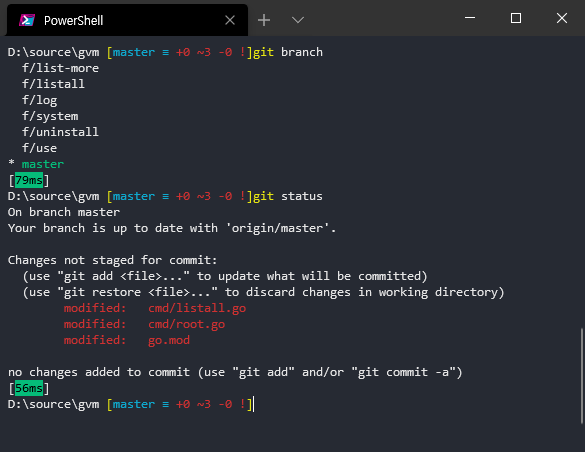
posh-git 설치하기
GitHub: https://github.com/dahlbyk/posh-git
posh-git 은 PowerShell 모듈이며 Git 사용에 도움이 되는 여러 기능을 제공한다.
GitHub README.md 에 다양한 설치 방법이 나오니 참고하여 설치한다.
PowerShell에서 설치를 한다면 Administrator 로 PowerShell을 실행하고 설치해본다.
Custom prompt 설정하기
참고 링크: https://github.com/dahlbyk/posh-git/wiki/Customizing-Your-PowerShell-Prompt
posh-git 이 하는 것은 결국 PowerShell이 실행되기 전에 미리 prompt에 대한 설정을 해두는 것이다.
그래서 어느 파일을 건드려야 하는건가? 이걸 알아내기가 힘들어서 헤매었고, 이 포스팅을 하게 되었다.
profile.ps1 을 수정해야 한다. 이 파일은 사용자 디렉토리의 Documents\PowerShell 폴더에 있다.
처음 posh-git 을 설치하면 단 한 줄 밖에 없을 것이다.
Import-Module posh-git즉, posh-git을 가져온 다음에 PowerShell 을 실행하겠다는 것이다.
이렇게 가져오기 전에 function Prompt 를 정의해주면 된다.
구글링하여 아래 링크를 참고하여 설정해보았다.
링크: https://melcher.dev/2019/03/powershell-prompt-awesomeness-you-need-this/
항목 하나하나에 대한 자세한 분석은 하지 않았다. 조금 더 커스터마이즈 하고 싶으면 조금씩 수정해가면서 확인하면 될 것이다.
function Prompt {
try {
$history = Get-History -ErrorAction Ignore -Count 1
if ($history) {
Write-Host "[" -NoNewline
$ts = New-TimeSpan $history.StartExecutionTime $history.EndExecutionTime
switch ($ts) {
{$_.TotalSeconds -lt 1} {
[int]$d = $_.TotalMilliseconds
'{0}ms' -f ($d) | Write-Host -ForegroundColor Black -NoNewline -BackgroundColor DarkGreen
break
}
{$_.totalminutes -lt 1} {
[int]$d = $_.TotalSeconds
'{0}s' -f ($d) | Write-Host -ForegroundColor Black -NoNewline -BackgroundColor DarkYellow
break
}
{$_.totalminutes -ge 1} {
"{0:HH:mm:ss}" -f ([datetime]$ts.Ticks) | Write-Host -ForegroundColor Gray -NoNewline -BackgroundColor Red
break
}
}
Write-Host "] " -NoNewline
}
if(Get-Module Posh-git) {
Write-VcsStatus
Write-Host " " -NoNewline
}
}
catch { }
# New line
Write-Host ""
# show the drive and then last 2 directories of current path
if (($pwd.Path.Split('\').count -gt 3)){
write-host "$($pwd.path.split('\')[0], '...', $pwd.path.split('\')[-2], $pwd.path.split('\')[-1] -join ('\'))" -NoNewline
}
else{
Write-Host "$($pwd.path)" -NoNewline
}
"> "
}
Import-Module posh-git참 잘했어요
이렇게 설정을 하고 VS Code 에서 default shell 을 PowerShell로 바꾸어 주었다.
그리고, Windows Terminal 역시 defaultProfile(실행시 처음 열리는 shell)을 PowerShell 로 바꾸어 주었다.
- 끝 -
'git' 카테고리의 다른 글
| Git에서의 branch name을 대신하는 '-' (hyphen) (0) | 2021.08.31 |
|---|---|
| 윈도우 PowerShell - custom prompt 스크립트 만들기 (0) | 2020.11.13 |
| GitHub CLI 를 만져보자 - 2 (0) | 2020.09.23 |
| GitHub CLI 를 만져보자 - 1 (0) | 2020.09.22 |
| Git in the office (0) | 2020.04.28 |

- Total
- Today
- Yesterday
- 인텔리제이
- API
- 클린 아키텍처
- websocket
- 티스토리챌린지
- 오블완
- Bug
- 엉클 밥
- clean agile
- intellij
- Gin
- 잡학툰
- OpenAI
- notion
- 클린 애자일
- golang
- agile
- ChatGPT
- strange
- 독서
- backend
- solid
- go
- Echo
- middleware
- postgres
- gocore
- 영화
- bun
- 독서후기
| 일 | 월 | 화 | 수 | 목 | 금 | 토 |
|---|---|---|---|---|---|---|
| 1 | 2 | 3 | 4 | 5 | 6 | 7 |
| 8 | 9 | 10 | 11 | 12 | 13 | 14 |
| 15 | 16 | 17 | 18 | 19 | 20 | 21 |
| 22 | 23 | 24 | 25 | 26 | 27 | 28 |
| 29 | 30 |
